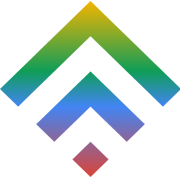Cloud Hosting Is the Future
31 July 2025
Shared Hosting vs VPS for Small Business: 5 Questions to Decide
11 August 2025how to install free SSL on shared hosting
In today’s online world, your website isn’t taken seriously if it doesn’t have that little padlock next to the URL. That padlock = SSL. The best part? You don’t need to be a techie or spend a dime. If you’re on shared hosting and using cPanel, installing a free SSL takes just 3 minutes—no terminal, no command line, no stress.
Let’s break it all down.
Why SSL Matters for Google Rankings
Back in 2014, Google officially confirmed that HTTPS (aka having an SSL certificate) is a ranking signal. That means websites with SSL have a better chance of showing up higher in search results.
But it’s not just SEO:
- SSL encrypts user data (especially important for login or form-based sites).
- Visitors are more likely to trust a site with the padlock icon.
- Many modern browsers mark non-HTTPS sites as “Not Secure”—a huge trust killer.
Bottom line: If you want better SEO, user trust, and modern compliance, SSL is non-negotiable.
Step-by-Step: How to Install Free SSL on Shared Hosting (with cPanel)
Let’s get straight to it. You don’t need to touch the terminal, install OpenSSL, or do any geeky stuff. If your host supports Let’s Encrypt (like TDWS Business Shared Hosting), you’re golden.
1. Open cPanel → SSL/TLS → Let’s Encrypt
- Log in to your cPanel.
- Scroll down to the “Security” section.
- Click on “SSL/TLS Status” or “Let’s Encrypt SSL” depending on how your host labels it.
2. Select Your Domain → Click “Install”
You’ll see a list of domains and subdomains in your hosting account.
Find the one you want to secure.
Click the checkbox beside it, and hit the “Install” button.
Boom! AutoSSL will now install a free SSL certificate for your domain. This usually takes 10–30 seconds.
3. Force HTTPS with .htaccess (Copy-Paste Ready)
Installing an SSL certificate is just half the job. To make sure all your visitors land on the secure version of your site, you need to redirect all traffic to HTTPS.
Here’s how to do it manually:
- Open File Manager in your cPanel.
- Locate the .htaccess file in your site’s root folder (public_html).
- Add the following code at the top of the file:
perl
CopyEdit
RewriteEngine On
RewriteCond %{HTTPS} off
RewriteRule ^(.*)$ https://%{HTTP_HOST}%{REQUEST_URI} [L,R=301]
If you don’t see a .htaccess file, just create a new one and name it .htaccess (with the dot at the start).
This will automatically redirect all visitors to HTTPS, improving your SEO and user trust.
TD Web Services Advantage
No coding? No problem.
TD Web Services provides a one-click “Turn On HTTPS” button.
Just toggle it on — and you’re done.
Common Error: “SSL Not Secure” Even After Installation?
Sometimes, even after setting everything up, you’ll still see that annoying “Not Secure” message in the browser. Here’s why it happens—and how to fix it fast.
Possible Causes & Fixes:
1. Mixed Content Warning
Your SSL is working, but some images/scripts are still being loaded over http://.
Fix: Use a plugin like Really Simple SSL (for WordPress), or manually update URLs in your HTML or database to use https://.
2. Browser Cache
Old insecure version is cached in your browser.
Fix: Clear browser cache and try incognito mode.
3. SSL Not Installed for www. version
You installed SSL on yourdomain.com but not on www.yourdomain.com.
Fix: Revisit Let’s Encrypt in cPanel and ensure both versions are selected.
Need Pre-SSL Hosting That Just Works?
Skip the headaches. TDWS Business Shared Hosting comes with Let’s Encrypt pre-installed for life. Just sign up, point your domain, and enjoy instant HTTPS—no manual setup needed.
Got questions? Our expert support team is one click away.
👉 Start a live chat now
Final Thoughts
That’s it. In just 3 minutes, you’ve secured your website for free—no tech skills needed. With Google favoring HTTPS and users expecting security, there’s no reason not to enable SSL today.