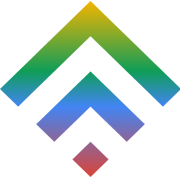Cheap Shared Hosting for 10 Websites: What Specs Do You Actually Need?
19 August 2025
Micro VPS: The Smart Upgrade from Shared Hosting
2 September 2025Switching web hosts sounds scary. For most site owners, the biggest fear is downtime—that awful period where your website disappears from the internet, visitors see errors, and you risk losing sales or SEO rankings.
If you’re currently with Bluehost and are considering moving to TDWS Shared Hosting, you’re probably asking: “How do I migrate without breaking my site or going offline?”
The good news: with the right prep and TDWS’s free migration service, you can move everything smoothly, overnight, and your visitors will never know the difference—except that your site will feel faster and more reliable.
This guide is your step-by-step checklist for a zero-downtime migration. Whether you’re a beginner or have managed websites before, you’ll find this process simple and stress-free.
Why Migrate from Bluehost to TDWS Shared Hosting?
Before we dive into the checklist, let’s talk about why so many site owners make this move. Bluehost is often marketed as a beginner-friendly host, but once your site grows, you may notice issues like:
- Slower load times during traffic spikes.
- Older software versions that aren’t updated quickly.
- Overcrowded servers that limit performance.
- Support delays when you need quick fixes.
TDWS Shared Hosting solves these pain points by offering:
- Optimized servers designed for speed and uptime.
- Free migration handled by experts (so you don’t risk mistakes).
- Instant scalability (upgrade when you need, no hassle).
- 24/7 hands-on support that responds quickly.
If you’re serious about your website’s reliability and performance, moving to TDWS is a smart investment. Now, let’s cover how to do it without downtime.
Step 1: Pre-Migration Checklist – Backup & Export Email
The first rule of migrations: always have a backup. Even though TDWS takes care of the transfer, creating your safety net is wise.
1. Download a Full cPanel Backup
- Log in to your Bluehost cPanel.
- Go to the Backup section.
- Select Download Full Account Backup. This gives you one master file containing your website files, databases, and email accounts.
2. Export Your Emails
If you use Bluehost for email (yourname@yourdomain.com), make sure you back up your messages:
- In Outlook, Thunderbird, or Apple Mail, set up your account via IMAP and export messages.
- Or, if you use webmail, check for an export/download option.
3. Note SSL Certificates
Are you using Let’s Encrypt or a third-party SSL? Write it down. TDWS provides free AutoSSL, but if you have a custom SSL, you’ll want to reapply it later.
Pro Tip: Don’t skip backups. Even though TDWS rarely encounters migration issues, backups mean you’ll never be stuck if something unexpected happens.
Step 2: Use TDWS’s Free Migration Service
This is where things get easy. TDWS offers free website migration, so you don’t need to manually copy files or reconfigure databases.
Here’s how it works:
- Open a Migration Request
- Log into your TDWS client area.
- Go to Support → Open Ticket.
- Select “Migration Request” as your subject and provide your Bluehost cPanel credentials securely.
- Log into your TDWS client area.
- Sit Back & Relax
- The TDWS migration team will move your files, databases, and email accounts overnight.
- The TDWS migration team will move your files, databases, and email accounts overnight.
- Preview Before Switching DNS
- You’ll receive a temporary preview link to confirm your site works perfectly before going live.
- You’ll receive a temporary preview link to confirm your site works perfectly before going live.
Your old Bluehost site stays active during this process, so there’s no downtime.
Step 3: DNS TTL Trick – Instant Switchover
This is the secret weapon to achieving zero downtime. DNS propagation usually takes 24–48 hours, which is why most migrations drag on. But with one small tweak, you can cut that to just 5 minutes.
Here’s How to Do It:
- Log in to your Bluehost DNS Manager.
- Find the TTL (Time To Live) settings for your domain records.
- Change the default value (often 14,400 seconds = 4 hours) to 300 seconds (5 minutes).
- Do this at least 24 hours before migration.
Why this works: TTL tells servers how long to “cache” your DNS records. By lowering it, you tell the internet to refresh your DNS much faster when you make the switch.
Pro Tip: Don’t forget to switch TTL back to a higher value (like 3600 seconds = 1 hour) after migration. This prevents unnecessary DNS lookups and keeps performance stable.
Step 4: Post-Migration Tweaks for Speed & Security
Now your site is live on TDWS Shared Hosting. To make the most of it, take a few final steps.
1. Update PHP Version
- In TDWS cPanel, open the PHP Selector.
- Choose the latest stable version (PHP 8.2 or newer).
- This ensures faster performance and fewer vulnerabilities.
2. Force HTTPS Across the Site
- Enable AutoSSL in TDWS cPanel (included free).
- Force HTTPS by toggling the “Force Redirect” option or adding a simple .htaccess rule.
3. Double-Check Everything
- Test forms, logins, and checkout pages.
- Ensure plugins and themes load properly.
- Monitor error logs for 24 hours just to be safe.
Pro Tip: Google prefers secure, fast-loading sites. By updating PHP and forcing HTTPS, you’re also giving your SEO a little boost.
Step 5: Enjoy a Faster Website (and Peace of Mind)
And there you have it: you’ve successfully migrated from Bluehost to TDWS Shared Hosting without downtime.
Here’s your Zero-Downtime Migration Recap:
- Back up your site and email accounts.
- Submit a free migration request with TDWS.
- Lower DNS TTL to 300 seconds for instant propagation.
- Update PHP and force HTTPS post-migration.
- Test everything before flipping the switch.
When done right, your visitors won’t even notice you switched hosts. They’ll just experience a site that loads faster, stays secure, and runs more reliably.
Ready to make the move? Book a free migration slot via TDWS Live Chat today. We’ll move your website overnight while you sleep — and you’ll wake up to a faster, smoother hosting experience.