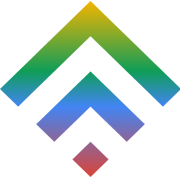How To Modify your hosts file
21 May 2018
What Kind of Hosting is best for your Clients?
1 July 2018If you have lost your password and you are not able to reset password with Forget Password link; there is no need to panic – you can reset the password of your WordPress from phpMyAdmin or MySQL.
The first recommended step for a beginner-level user to restore WordPress is to contact TDWS Support. Unlike other hosting provides who can take upto days or more than few hours, TDWS Support will change and reset your password for you within first hour. You don’t need to have long waiting time when you are with TDWS Hosting.
If you are intermidiate to advanced user of WordPress and are very comfortable working with cPanel or the control panel that your service has provided you with; here is a rather quick way to restore your password a few minutes.
Method #1: Editing wp_user table with phpMyAdmin
This is a straight forward method and easiest (safest) method. We will highly recommend use of this method.
1. Open phpMyAdmin via TDWS cPanel (or any other Control Panel Provided by your Hosting Provider)
To do this is very simple, login to your TDWS account and goto your cPanel. Once you are on cPanel click on phpMyAdmin as shown below

Select the WordPress DB

Many of users might have more than one DB in their account or even more than one WordPress installation. So please select the correct DB for the WordPress password reset that you want to work on. The image above we have over 10 WordPress installation in the same account, so need to be absolutely sure as to which DB is being used.
If you are not sure, then please look into wp-config.php for the same.
Click on table for users
Please select the table for users it will be in similar format *_users different WordPress installation will use different prefix for security reasons. When you install WordPress on TD Web Services Business Hosting account, prefix is automatically setup by the script for improved security.
In our case table will be wpaa_user so we will be selecting that table as per image below

Click Edit on the Row of the username you want to edit

DO NOT edit the password directly. Always use the Edit button.
Update your password
Record “user_pass” you can update the new password. But please ensure that you select MD5 from the dropdown menu as shown in the image below.

And hit the “Go” Button. That’s it your password for your username has been updated to your new selected password.
Method #2 – via MySQL
This method is more for advanced users. If you are not sure as to how to work with this, don’t attempt it.
In the code above, please update your table name to the target table name and also username. DO NOT copy + paste.
You can update this directly via MySQL DB or via phpMyAdmin SQL tab (refer to screenshot below).

Once you goto the SQL tab, enter the update command as given above and hit the “Go” Button. That’s it, your password will be changed for you.
Incase if you need any further help with your WordPress please feel free to get in touch with our support.