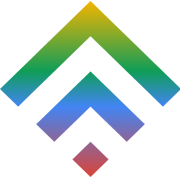Important Facts About Google Penguin and Panda Update
15 July 2014What are Small Business Investors Looking For?
16 July 2014 A couple of months ago, a conducted an experiment to see how faster I could make at least one of my websites within two hours of my daily work schedule. After a handful installation of WordPress plugins while also fixing some other minute errors, I successfully improved the loading speed of the website from 1.61 seconds to a maximum 583 milliseconds. That is a good 70.39 percent perfection without necessarily making some visual changes in the website.
A couple of months ago, a conducted an experiment to see how faster I could make at least one of my websites within two hours of my daily work schedule. After a handful installation of WordPress plugins while also fixing some other minute errors, I successfully improved the loading speed of the website from 1.61 seconds to a maximum 583 milliseconds. That is a good 70.39 percent perfection without necessarily making some visual changes in the website.
Based on Akmai’s recent study, at least 47 percent of visitors expect a website page to load within two seconds and at least 57 percent of all visitors will leave a website page that takes more than three seconds just to load. From the study, more case studies have continually confirmed that the time taken to load pages on a website largely affects sales.
Back in 2006, Amazon confirmed that a 100-millisecond increment in a loading speed of a page translates to a one percent in its actual revenue. Within a few years later, Google announce through a blog post that their algorithm takes into account the speed of a page when conducting website rankings.
Mentioned below are a few nippy fixes that will spectacularly advance your website’s loading speed, they comprise the following:
- Identify which browser plugins, video plugins or audio plugins slow down your website
- An automatic compression of web pages, JavaScript, images, and CSS files
- Keep the database of your website as clean as possible
- Set up the browser cache the right way

Set the foundation
A house that is sinking deep into the ground does not need the windows polished at that moment but the foundations be properly fixed. The same case applies to your own website. If the website is hosted on a lethargic server or contains an imperfect theme, there is just no way a quick fix solves that. You will have to do a fix for its entire foundation.
Therefore, let us commence by looking some of the elements that make up a proper foundation and how to set up a website that will run at lightning speed.
Select a good host for your website
Your website’s speed is largely determined by the web hosting company as well as the hosting package that you opt for beside other performance related components. Initially, I used to be easily lured in by the appealing free and cheap hosting propositions, but with deep hindsight wisdom, I came to understand that web hosting is not such an area that one should skim on.
Simply put into proper perspective, my tow clients have the same websites but with diverse hosting providers. Obviously, TD Web Services that is an exceptional hosting company while the other one uses a cheap server to host their website.
My friend using CloudSites from TD Web Services takes seven milliseconds for the DNS responding time- the time taken by the browser to connect to the hosting server. The other client uses a cheap hosting company has a DNS responding time of 250 milliseconds.
If you would prefer a quick running website, begin with a good and excellent hosting company with better packages.
Select a good theme
It is quit unfortunate that not all WordPress themes are equally created. While most of them are extremely quick and well coded, a handful of them blotted with numerous bells as well as whistle under the affectation of being customizable and versatile.
In recent years, Julian Fernandez of synthesis undertook a fascinating case study where he updated the theme from WordPress’ default to the Genesis structure, supervising page speed. Julian discovered that by simply changing them to Genesis, the loading time enhanced from 630 to 172 milliseconds.
Anytime you are to select a theme, it is imperative to check the speed of the page of the demo theme by using a tool such as Pingdom to check how fast it runs without adding anything. This will grunt an estimate of how well coded the theme is.
Make use of content delivery network
Of late, I begun using content delivery network (CND) for a website that frequently use and noticed a 500 percent decrease in bandwidth usage as well as vast improvement in the loading speed of a page.
The advantage of using CDN is that it hosts all your specified files across a vast network of servers around the globe. This implies that a user from Argentina visiting your website and decides to download a file. They would easily do so by downloading it from the nearest server geographically. Since your bandwidth is stretched across various servers, it reduces a single servers’ load.
Although it may take you several hours just to set up a CDN, it is one of the fastest ways to considerably advance the speed of loading a page.
Quick fixes to speed-up WordPress
Given that our foundation is now solidified, we can henceforth proceed to fine-tuning the website.
The best way to speed up your website is to try to found out what things can be eliminated. In most cases, a website could be slow not necessarily because it lacks something but simply because it has some elements that are dragging it.
Spot out the plugins that are slowing you down
I normally use P3 to diagnose my other plugins because it tells you the effect of the other plugins on the page loading time. This will lighten your task of finding out the plugins that are slowing your website. The most common culprits are the social networking plugins that mostly bloat the time needed to load a page. They can easily be fixed by inserting social buttons within the source code for the particular theme.
As soon as you take notice the various plugins that slow down your website, you can well decide on whether to replace them, keep them are permanently remove them.
Always compress you website
Compressing files on your computer as zipped files reduces the total size of the particular files, which in turn makes it much easier and quicker to send it to someone. Gzip works in the exact same way as zipped files in your computer but with its case, it deals with website pages.
As soon Gzip is installed in to your system, it automatically compresses the files in your website into a zipped format saving you both the bandwidth as well as speeding up the time it takes to load your pages. Anytime a user visits your website, their own browser automatically unzips the files to show the contents. The technique of transmitting content from the server to the browser is hugely efficient and time saving.

There is actually no shortcoming in installing Gzip, but the resulting increased speed can be so spectacular. From a few, observe this in the MusicLawContracts.com going from 68KB to a minimized 13KB when Gzip is installed.
Related: Using GZIP Compression for Your Site Optimization
Compress images as well
In almost all websites, images take up the majority of the bandwidth. WPSmush.it is one of the best plugins that robotically compresses any image uploaded in your website found in the media library. Every compression is ‘lossless’ in that there is no any noticeable difference in the image quality. The good thing about WP Smuch.it is its ability to work retroactively. In case there are thousands of images saved within your library, you can completely run them via the plugins so they can be compressed to sizes that are more manageable.
Leverage every browser caching
Browser caching is one is the trickiest issues. Even though there are hundreds of wonderful caching plugins, if the set up goes incorrectly, the resulting harm could be more hazardous than good.
The expires header informs the browsers whether it should request particular files from the browsers caches or the server cache. However, this feature will only work if the user also has the same version of your website page stored within their cache, therefore the method will speed up the website only for those who are familiarized with your own website.
Expire Headers enhances your website’s speed in two different ways. First, they minimize the need for returning visitors to download re-download the same files in your website. Secondly, they minimize the HTTP number of requests made.
I would personally recommend WP Super Cache when attempting to do this with a plug-in. it is nevertheless highly recommended if you can carefully follow the installation guides to guarantee that you the set up are correctly done. On the other hand, Expires Headers can be added by simply following the code .htaccess file.
## associate .js with "text/javascript" type (if not present in mime.conf)#AddType text/javascript .js## configure mod_expires## URL: http://httpd.apache.org/docs/2.2/mod/mod_expires.html#ExpiresActive OnExpiresDefault "access plus 1 seconds"ExpiresByType image/x-icon "access plus 2692000 seconds"ExpiresByType image/jpeg "access plus 2692000 seconds"ExpiresByType image/png "access plus 2692000 seconds"ExpiresByType image/gif "access plus 2692000 seconds"ExpiresByType application/x-shockwave-flash "access plus 2692000 seconds"ExpiresByType text/css "access plus 2692000 seconds"ExpiresByType text/javascript "access plus 2692000 seconds"ExpiresByType application/x-javascript "access plus 2692000 seconds"ExpiresByType text/html "access plus 600 seconds"ExpiresByType application/xhtml+xml "access plus 600 seconds"## configure mod_headers## URL: http://httpd.apache.org/docs/2.2/mod/mod_headers.html#Header set Cache-Control "max-age=2692000, public"Header set Cache-Control "max-age=600, private, must-revalidate"Header unset ETagHeader unset Last-ModifiedConsider cleaning up the database
I am so impressed with how Word Press auto saves everything frequently during your work time. the downside of this is that your database will be full of thousands post revisions, ping-backs, trackbacks, trashed items and unapproved comments so quickly.
This can easily be resolved using an amazing plug-in called WP-Optimize that routinely cleans out your database trashes constantly keeping your database efficient and only filled with the necessary components. Hey, never forget to back up everything before doing anything to your database.
Minify javascript as well as CSS files
If there are more than a handful installed plugins in your website, your website is most likely linked to more than ten or twenty style sheets and JavaScript files in every page. This is however not idealistic. It would be more efficient to put all javascript files and all CSS files into a single CSS file.
In such situations, minifications play a significant role. Powerful plugins such as Better WordPress Minify will automatically combine all your style sheets and javascript files into a single file, eventually reducing the total number of requests that the browser will completely make.
I personally prefer Better WordPress Minify since it is less aggressive compared to various other plugins designed for the same function- some of which become disastrous such as Hristo Pandjarov outlines.
PHP can be replaced with static HTML where appropriate
PHP is famously known for its greatness in making websites more efficient by reducing their need to enter the same data numerously. Nevertheless, calling information via PHP utilizes up server resources and should therefore be replaced with static HTML where it actually does not save anytime.
Conclusion
In the next couple of months, the use of mobile for online activities is highly expected to overtake desktop usage. The outrageous shift towards internet-enabled mobiles simply means that the need for faster websites has never been as critical is it is currently. Every user now expects websites to be lightening fast and developers that do not comply will in the end lose it to developers who invest in producing great experiences.