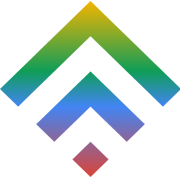Affiliate Program vs Reseller Hosting vs Channel Partners
24 February 2019
How to Switch Your Domain Name Without Damaging Your Site’s SEO
12 March 2019Your cPanel has a built-in Account Transfer tool for easy migration of websites between TDWS Cloud
As of cPanel & WHM version 56, WHM’s Transfer Tool interface allows you to transfer the following service configurations:
- Backups
- cPanel & WHM (
whmconf) - EasyApache
- Exim
- MySQL® and PostgreSQL® databases
- User Interface Themes.
What you Need before Migrating
Before you transfer your website to your new TDWS Cloud Server using the cPanel, ensure you have the following information:
- An IP address or domain name that resolves to the old cloud server.
- The root password of your old Cloud Server.
- A shared or single IP on your new TDWS Cloud Server. You can not use your old IP address on your new server. For migration using Plesk from another TDWS Cloud Server, check Shared and exclusive IP addresses in Plesk.
Actual Migration
Order the New TDWS Cloud Server
You order your new server from within your Account Center. Follow these steps to ordering a new server. At this point, your TDWS Cloud Server and old cloud servers can not share a primary domain or subdomain. It is best to use a temporary primary domain. You can change the primary domain of your TDWS Cloud Server (New Server) only after completing the migration and closing the old server.
Lower your Time-to-Live (TTL)
The TTL determines the time it will take to your computer to refresh the DNS information, such as the IP address. Lower the TTL for a smooth DNS change.
Set up New Server
Your new TDWS Cloud Server uses Plesk control panel. Configure your server’s basic settings without creating a customer or subscription on your TDWS Cloud Server by following the Plesk first-time setup instructions.
Begin the Migration
Follow these exact steps to make the server transfer:
- Use your root password to log into the Web Host Manager (WHM) control panel.
- Click on Transfers from the home screen.

3. Enter the old server (remote server) information including the Remote Server Type and Remote Server Address (IP). The Use SSH option.

/etc/ssl/ directory.Click the Fetch Account List to open a new window that queries your old cloud server and gets all accounts available for transfer
The Web Host Manager now fetches and returns all domains you can transfer from your old cloud server. Choose the domains you want to transfer to the new TDWS Cloud Server then click Copy.

Follow the browser warning to complete the transfer: do not press the back button or close the window until the migration is finished. The transfer can take minutes or even hours depending on the amount of data to copy.
Use the transfer log files’ View Log link to double-check on the errors. Though errors are normal during a server migration process due to the cautious nature of the transfer tool, check specifically for any error that would have led to an incomplete domain transfer.
Troubleshooting
On your new TDWS Cloud server, abort any stalled transfer, fix the error and then re-start the failed transfer.
What to check:
- An error message is displayed if there were errors in your old server information (step 4). Verify the information and restart the transfer.
- If you get an incompatibility error message due to an older control panel version, just upgrade your old cloud server’s control panel OR migrate the content manually.
- If you are unsure what went wrong, go through the transfer logs.
- Check and verify that all your plugins and web applications are compatible with the NEW TDWS Cloud Server. If not, check for updates.
Finish the Transfer
If all went well,
- To use your new IPs, update DNS records. Change DNS settings and point your domains to the new TDWS Cloud Server. See Using the “Point to Another Server” Tool for information on moving DNS files between mt servers within the same account.
- Test new Server Thoroughly then Close Old cloud Service. Double check on the accuracy of the migration by testing your new server fully. Confirm the propagation of the DNS changes and then submit a close request for your old service through the Account Center.