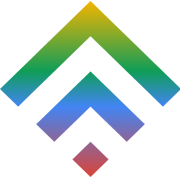Using Social Media to Interact With Customers in Real Time
24 July 2014
What You Must Do To Ensure That Social Media Interactions with Customers Yield Fruit
25 July 2014After all, you have probably made up your mind to work with WordPress so you can easily up your blogging life. However, you will have to do a few post installation exertions that you will have o perform in order to spare yourself some good time and turn your blog into a money generating business.
Alter the administrative password
WordPress generates personal and complex passwords for you whenever it is installed for the very first time. Therefore, changing the password after is installing the password may just work out easily for you.
Keenly follow these few steps for altering your WordPress passwords
- Start by logging into your administration panel by simply following http://www.yourdomain.com/wp-admin
- Enter you respective default userid as well as password
- Once you in click on the ‘admin’ link found at the top left area on the display.
- Navigate down to the screen bottom
- Enter your new password
- By clicking on profile update, finish by saving changes
Proceed by uploading your theme and them activating it
After successfully changing your password, you are now ready to alter your blog appearance from default to something more appealing. Opt for a clean and an appealing theme. Have these tips in mind while choosing a theme.
- The theme should perfectly reflect your blog
- The theme should neat
- The theme should be based on content with minimal graphics
In case you are seeking a theme for your WordPress that looks prettier than the free ones found within your site’s theme panel you could consider Elegant Theme. A customizable WordPress theme for any business can also be a god option. Simply maneuver within our website and place your request.
Adjust you category while changing the default as well
The best way to manage your post is to sort them out and the reason why WordPress is always programmed with uncategorized default category. It looks weird seeing uncategorized grouping popping beneath a user’s post. An uncategorized grouping undermines your SEO. So you had better rename with a preferable name. In the same breathe, do some additional groupings so you may find it easy to adjust your posts.
Permalinks editing
Before you publish or write any content, it is imperative that you edit your posts permalinks. Permalinks are basically your post’s URL that normally appear within a browser’ address bar. In most cases it is ugly and worst still, it’s never friendly in search engines. It should be customized into something memorable and friendly in search engines.
To change your posts permalinks settings, employ these tips:
- Log into your blog’s admin panel
- On the side bar, click on the setting tab
- Click on the permalinks link
- Enter a simple “/%category%/%postname%/” within the custom textbox structure or rather select the post name options.
- Finally, save your changes
Google XML sitemap installations
The plug-in, Google Sitemap, exists to create your blog’s sitemap each time you do a blog publication. The sitemap is crucial since it entails your blog’s structure and makes it easier for search engines to process the blog.
When installing Google sitemap, follow these tips:
- Begin by downloading Google sitemap plug-in
- Using the add new section that is available beneath the plug-in tab, upload the downloaded plug-in to your web
- Activate it as soon as you successfully install it
Most SEO plug-in such as WordPress SEO automatically creates for you a sitemap giving you an easier task.
Akismet activation
Akismet is one of the plug-ins found in WordPress that enables you to cut down on spam messages within your blog. Whenever a user visits your blog and post unnecessary messages on your blog or advertise some personal websites through comments, Akismet will automatically filter such messages on your behalf.
Activate Akismet by employing these simple steps:
- Akismet plug-in comes packed with a WordPress installation so you can easily enable it from the menu
- You will only need a your personal WordPress key in order to activate it
- Enter the key within the Akismet configuration as well as tools menu
Installing Database Backup for WordPress
Database backup serves as a crucial element whenever we meet a few mishaps. We should, therefore, conduct a regular database backup. Find the available plug-in that does the entire manual work for you by sending your database back up to your email.
Installing Google analytics
Anytime we are through publishing in our blogs, a few questions spring in our minds such as:
- The number of visitors visiting your blog globally.
- The time they spent on our blog
- The changes they would want made in your blog posts
- The posts that are mostly read
Google Analytics will easily help you keep track of your entire posts. The follow are some the steps necessary when installing the Google Analytics plug-in:
- First, create a Google Analytic account
- After downloading the Google analytic plug-in, activate it
- Enter your unique analytic ID within the plug-in option in order to activate
Most themes will include an alternative for entering your Google Analytics for your theme options depending on your particular theme. For various themes, find them within the Appearance and then theme options.
Installing SEO Plug-in
Fortunately, there are numerous SEO plug-INS for WordPress to select from today. A few of them include WordPress SEO, All in one SEO pack and SEO ultimate among others. WordPress SEO is preferably the best when automating page titles as well as descriptions for Meta. On the other hand, SEO ultimate comprises some Deep Link juggernaut that affords you the privilege of setting customizable regulations that automatically fixes hyperlinks and phrases through the entire website page. Simply pick your preferred flavor.