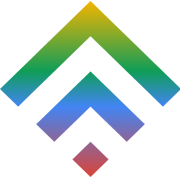Magento Two Level Caching Systems
1 February 2015TD Web Services: A reliable global web hosting service provider
2 February 2015WordPress is an open source tool for website and blogging. This tool operates on php and MySQL and currently includes over 22,000 plug-ins. They enable you to customize it to your specific needs. The first step to installing WordPress is in ensuring that your server has LAMP. You must also have root privileges or necessary administrator rights, if you are to install WordPress as per the directions in this guide.
Step 1
Download WordPress from their website if you do not have it already. It will come as a zipped package that will directly store itself in your directory.
To download,
wget http://wordpress.org/latest.tar.gz
Once downloaded you will have to unzip it,
tar -xzvf latest.tar.gz
Once unzipped, these files will go to the WordPress directory, in the home directory.
Step 2
Creating a WordPress Database and User first by creating a new MySQL directory for WordPress. For this, you will need to log into the MySQL Shell
mysql –u root –p
Here you will have to log in with your MySQL user password in order to create a WordPress database and a user in that database. You will also need a new credentials i.e. Password for the user you create. To create the database,
CREATE DATABASE wordpress; Query OK, 1 row affected (0.00 sec)
You can replace ‘wordpress’ with whichever name you choose for your directory but remember to finish the command with a semicolon. To create a user in the newly created database,
CREATE USER wordpressuser@localhost; Query OK, 0 rows affected (0.00 sec)
You can also replace the user name with whichever one that suits you but do not forget the semicolon here either. All MySQL commands have to end with a semi colon. Once you create the user, you have to set up a password and then grant the user all privileges. To create the password,
SET PASSWORD FOR wordpressuser@localhost= PASSWORD("password");
Query OK, 0 rows affected (0.00 sec)
To give your user all privileges,
GRANT ALL PRIVILEGES ON wordpress.* TO wordpressuser@localhost IDENTIFIED BY 'password'; Query OK, 0 rows affected (0.00 sec)
When through with this, refresh and then exit MySQL Shell
FLUSH PRIVILEGES; Query OK, 0 rows affected (0.00 sec)
And then,
exit
Step 3
Setting up the WordPress configuration
Copy the sample WordPress configuration file that is to be found in the WordPress directory into a new file to create a usable configuration by editing it.
cp ~/wordpress/wp-config-sample.php ~/wordpress/wp-config.php
Then open the new usable wordpress configuration
vi ~/wordpress/wp-config.php
Edit it carefully, substituting the correct entries for your database, username and password.
// ** MySQL settings - You can get this info from your web host ** //
/** The name of the database for WordPress */
define('DB_NAME', 'wordpress');
/** MySQL database username */
define('DB_USER', 'wordpressuser');
/** MySQL database password */
define('DB_PASSWORD', 'password');
Save the changes and exit.
Step 4
Transferring the unzipped WordPress files to the website’s root directory.
sudo cp -r ~/wordpress/* /var/www/html
At this point, WordPress should be operational unless you do not have a php-gd. To download it,
sudo yum install php-gd
You can then complete by restarting Apache,
sudo service httpd restart
Step 5: Accessing WordPress
Here, the installation is already complete and to access WordPress you only have to add /wp-admin/install.php to your site’s domain or IP address before filling out the short online form.