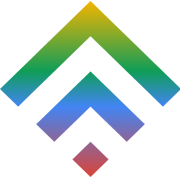Eight Reasons why Neglecting the Cloud will Leave Your Business in the Dust
19 August 2014Eight Essential Features of WordPress Managed Hosting
25 August 2014Moving a WordPress site from one host to another may be influenced by multiple reasons, such as the ability to fully control your domain, full control over themes, plugins and storage space. Others may be forced to switch to a new host if the current host is constantly facing security threats, and would therefore want to upgrade to a more secure host. If you want to do this, then you will be happy to know that moving your site from one host to another is a very simple and straight forward process. However, it is only simple if you have mastered the entire process, because there are several specific steps you have to follow to ensure that you retain all your data while moving to the new site. If you are able to successfully move to a new host, all your previous data will be unaffected and you will have the same plugins, themes and other add-ons.
It can be very disheartening to lose your files, because it will require you to install new ones some of which may have cost you a lot of money to acquire, not forgetting the very involving task of writing new content. Most sites depend a lot on content for their day to day running, and losing your content for even a short period of time may be cost you a lot of money. Additionally, you may be required to write new content, which may be very time consuming and a bit expensive as well.
How to back up your files before moving to a new host
Backing up your files before moving to a new host is very essential, because it ensures that your files are protected, if anything goes wrong during the process, although chances of this happening are low if you follow the right procedure.
If want to backup only some selected files, the best tool for this would be a WordPress plugin, or an export application ensure safe transfer and backup of files. However, moving everything on the site may require the use of phpMyAdmin, which is a software that will manage your site on aspects such as: creating, modifying or deleting databases, tables, fields or rows; executing SQL statements; or managing users and permissions. If you are not sure, it is always essential to liaise with your host, and get help on where to access your phpMyAdmin.
PhpMyAdmin will display everything on your WordPress database, and from here you can simply export everything by clicking on a tab labeled export. Do not tick or click on any other tab.
I have taken a screenshot of what should be on display at the bottom, once you have clicked on the export tab. The dialogue box below should appear if you have followed all the steps correctly:

When the dialogue box above appears, click on the `save as file` tab and a pop-up window will appear asking you to save the file to your desired location, as a non-compressed SQL file. Leaving it uncompressed ensures that the process is carried out with a lot of ease, hence avoiding the `ripping` phase when downloading the files to a new location.
Installing WordPress on the new server
Follow the normal WordPress installation process, and after a successful installation of WordPress, go to your new server`s phpMyAdmin and find the newly created WordPress database .Installation of WordPress normally creates a new database. It is very important to delete the newly created database for a swift transfer of your old database which you had previously backed up, to the new host. The transfer process normally follows the steps below:
- Using phpMyAdmin, click on the “Structure” tab
- Underneath the list of tables click on “Check All”
- Choose “Drop” from the menu called “with selected”
- Choose “Yes” when the message pops up asking if you want to drop all tables
- Re-enable your permalinks as you had them in the last installation
Once you are done with the steps above, the next step is where you will have to import your previous files. The import tab is located right at the top, and clicking it will enable you to browse the uncompressed SQL file you had previously saved, and from there you can click on the GO icon, and everything in your previous site will be saved on the new host.
What to do to ensure that the new site is up and running without any technical hitches
Check whether your table prefixes are in line with the new host, which may easily be achieved by opening the wp-config.php file, then look for the $table_prefix = and whether it coincides with the one of the newly imported tables.
The transfer process is now complete, and you now have all your previous site`s files on the new server, and you are good to go. This is the best way to move to a new host, without affecting your previous files.